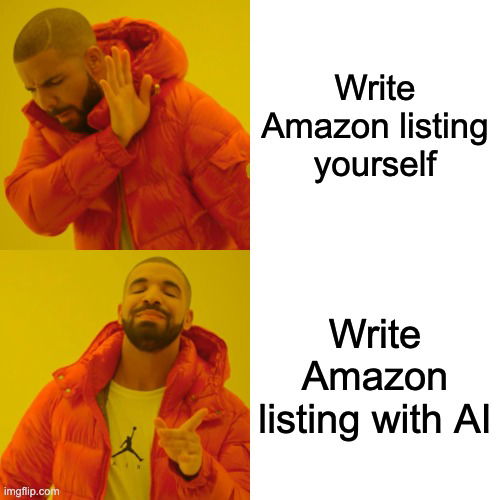
Your product is ready, you’ve got great product images and you’re ready to list your product on Amazon and start making sales!
But Amazon listings aren't easy to write, with SEO keywords, specific formatting rules and hidden Amazon restrictions. What's the best way to write your listing?
This is a comprehensive guide to writing your Amazon product listings with AI—specifically the tool Perci, the most advanced AI Amazon listing tool on the market. (Perci has a free trial as well, so you can create your first listing for free!)
A few years ago, the only way to write your listing was to write it yourself or hire a copywriter. But now Perci has transformed the way sellers and brands list on Amazon.
Perci: Generate Amazon Listings with AI
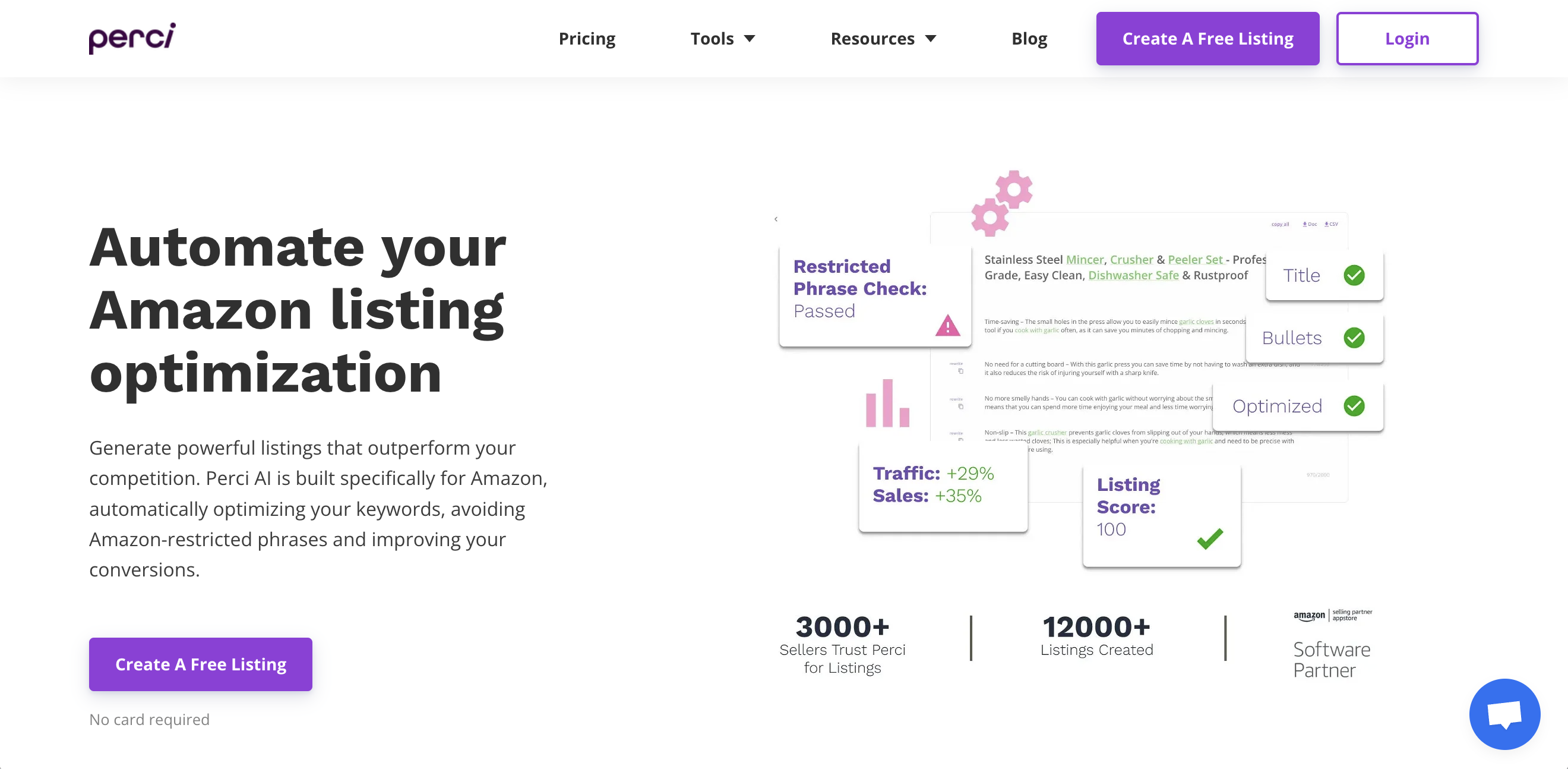
Perci is an AI Amazon listings generator tool specifically designed for Amazon. It can automatically find Amazon SEO keywords for your product, and write your complete optimised listing in seconds.
Perci has Amazon’s formatting, rules and best practices built in. It automatically detects any restricted phrases that may cause listing issues on Amazon, and optimizes your listing for SEO and conversions.
Why not just use ChatGPT?
While ChatGPT is great for many writing tasks, it doesn’t know all the extra details that make a high-performing Amazon listing. Unless you’re an experienced Amazon expert yourself, you won’t even know you’ve made mistakes like branded keywords or medical claims that will get you delisted. That’s why a specialised AI tool like Perci is the best way to get a listing that will stand out in search results and attract customers.
We’re going to show you step-by-step how to use Perci AI to write your Amazon listing in minutes.
The Importance Of Your Amazon Product Listing
A good product listing helps your product rank high in Amazon search results, gets shoppers to click and converts them to buyers on your product page.
And every successful listing starts with great copy. That means optimised keywords for search visibility, a title that attracts clicks, and bullet points and descriptions that bring your product benefits to life.
A well-written and optimized Amazon listing is crucial because it's your first and, sometimes, only chance to convince a potential buyer to purchase your product.
This is where Perci comes in. Perci’s Amazon-specific AI identifies the exact keywords your target customers use when they're shopping, it optimizes these keywords in the best way for Amazon and it uses all the best copywriting tricks to craft a powerful shopping experience.
Next we're going to show exactly how you can use Perci’s Listing Generator tool to optimize your Amazon listings.
Listing For Amazon using Perci, Step by Step
Getting started with Perci is simple: go to the website and register your account.
You’ll automatically get 2 listing credits as a free trial, which you can use to create your listing in Perci’s Listing Generator tool.
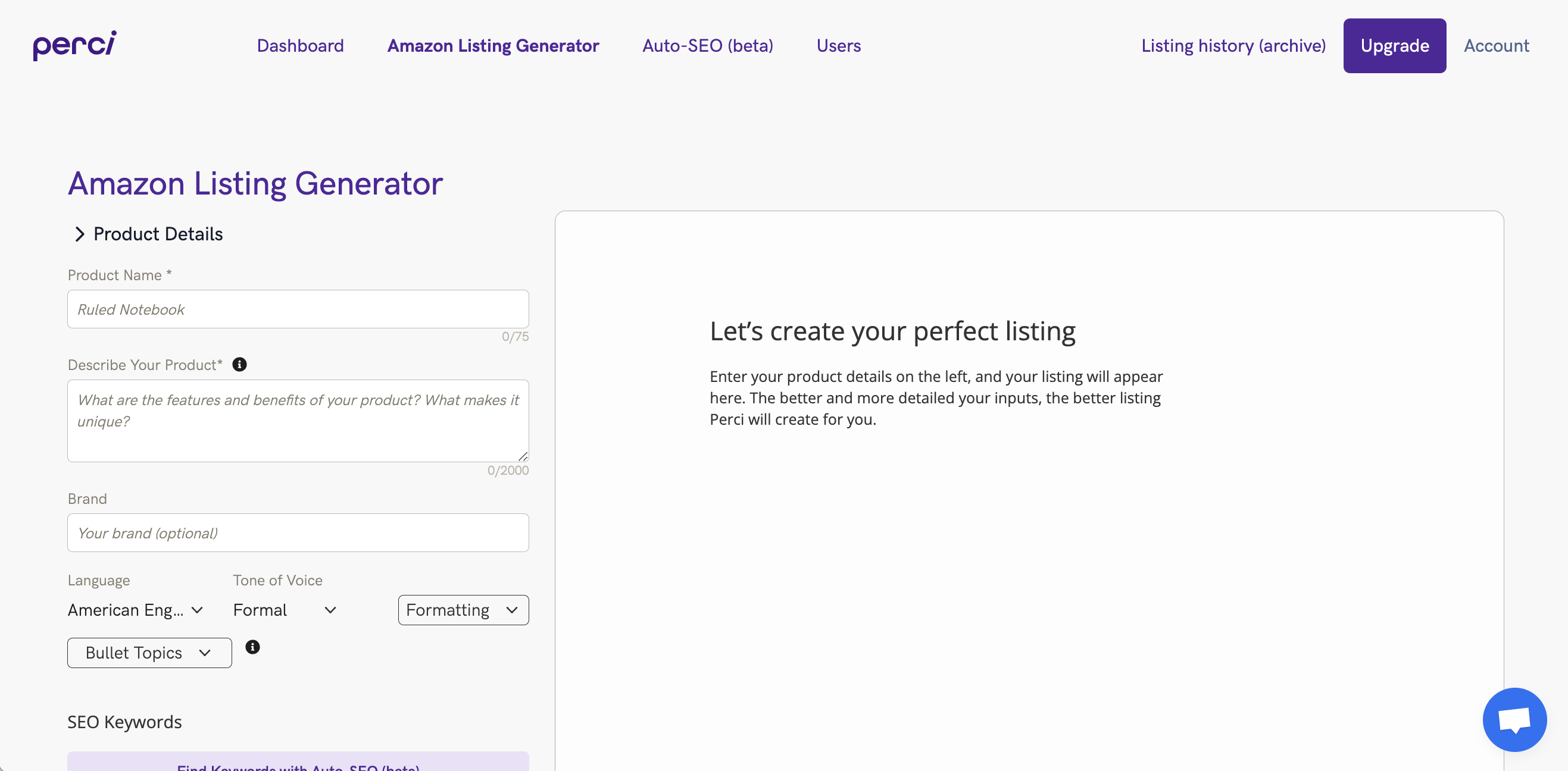
Here's what you'll see when you open the Listing Generator tool. Your inputs go on the left side, and your generated listing will appear on the right.
Step 1: Product Details
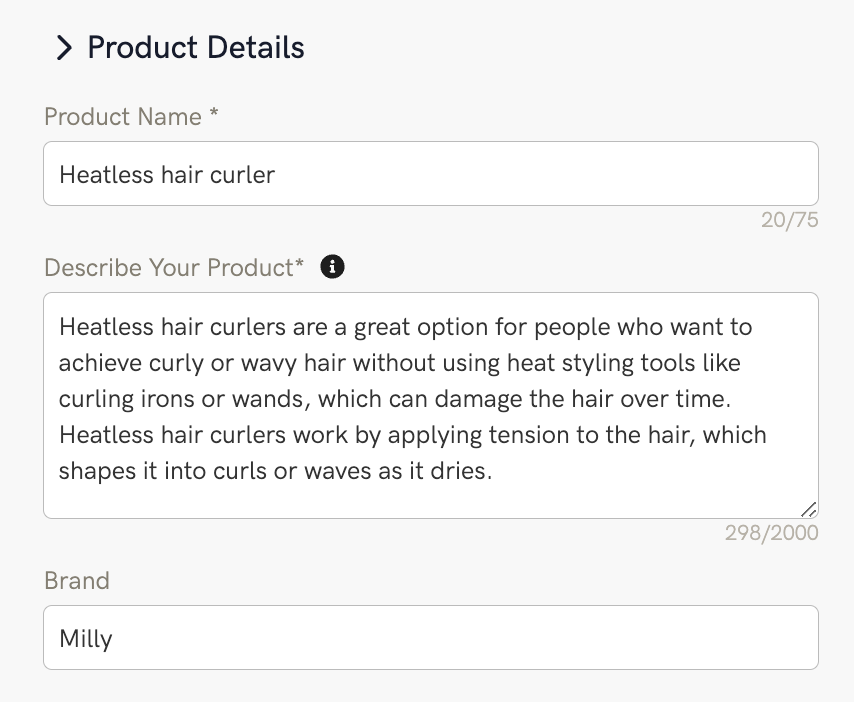
First, enter your product name and details.
The product details section is very flexible. You can simply list a few key features and let Perci do the rest, or you can paste in paragraphs of text. The more info you give to Perci here the better, as everything you add will make your listing richer in product details.
You can also add your brand name (this part is optional).
Step 2: Formatting Options

Amazon listings are very specific about formatting—each part has specific character limits, and best practices mean you want to use as much of the space you have available. Limits can also be different in different product categories.
That’s why Perci has many formatting options you can use to choose the length and style of your listing:
Title Length: Choose how long you want your title to be
Bullet Length: Choose the byte-length you want for each of your bullets
Description HTML: Choose to use HTML in your product description (for 3 paragraphs) or no HTML (for one single, unformatted paragraph)
Bullet Header Style: Choose the formatting for the headline of each bullet (all caps, titlecase and punctuation)
If you aren’t sure about these options, don’t worry—they are all set by default to Amazon best practice, so you can leave them as-is.
Step 3 (optional): Bullet Topics
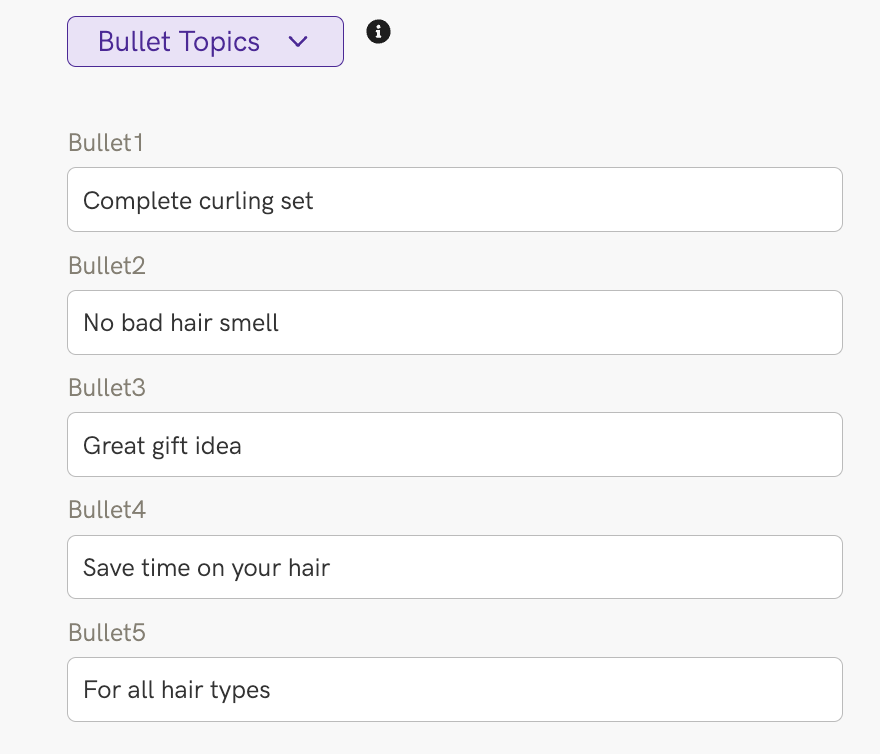
Want to tell Perci what you want your bullets to be about? That’s what bullet topics are for. You can give Perci direction on one bullet, or all of them if you like.
The easiest way to use bullet topics is to write a few words to guide the topic, as in the example. You can also write in longer directions if you want a bullet to have specific product information (for example, ‘write about the washing instructions: soak in hot water with no soap or chemicals, then hang to dry overnight’)
Bullet topics are optional—if you don't write anything, Perci will decide a topic for each bullet based on your product details.
Step 4: Amazon Listing Keywords
SEO Keywords are probably the most important part of your Amazon listing. Without keywords, your listing won’t show up in search results and no one will ever see your product!
Don’t know how to find keywords? No sweat—Perci’s Auto-SEO can do it for you.
Auto-SEO is an AI Amazon keyword tool that finds the best Amazon keywords for your product in seconds, and we will cover how to use it in a later post.
But you don’t need to use Auto-SEO to create a great listing with Perci—you can easily add your own keyword list from any other Keyword tool.
There are 2 ways to add your own keywords:
1. Type in your keywords
Write in or copy/paste your keywords in the text bar, separated by commas or lines (so your keyword phrases are clear)
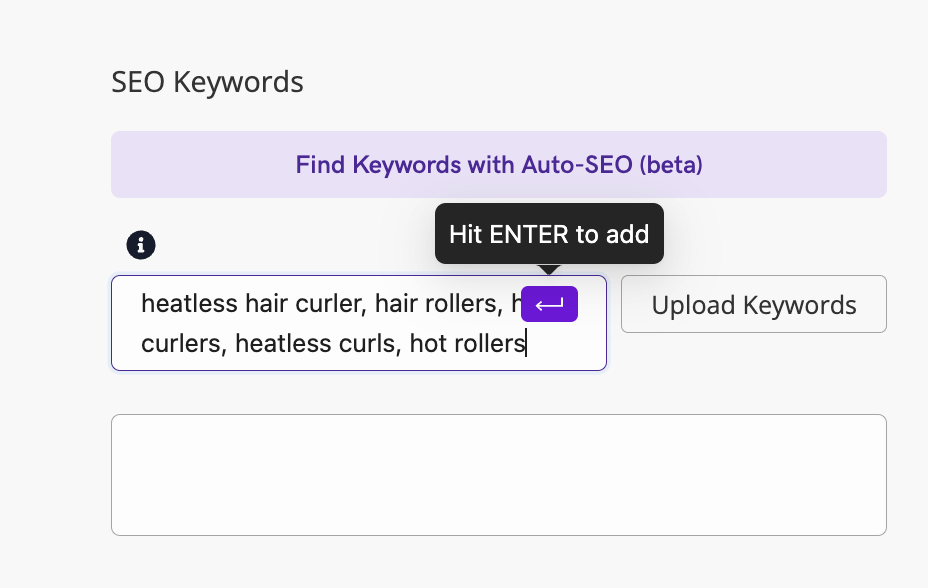
2. Import a keyword spreadsheet
You can instead upload a spreadsheet with your keyword list. This is faster if you have lots of keywords and will also allow you to add your search volume for each keyword so you can analyse your listing later.
When you upload your spreadsheet, Perci will ask you which column to use for your keyword phrases, and which column to use for your search volume. If you don’t have any search volume, just leave that field blank.
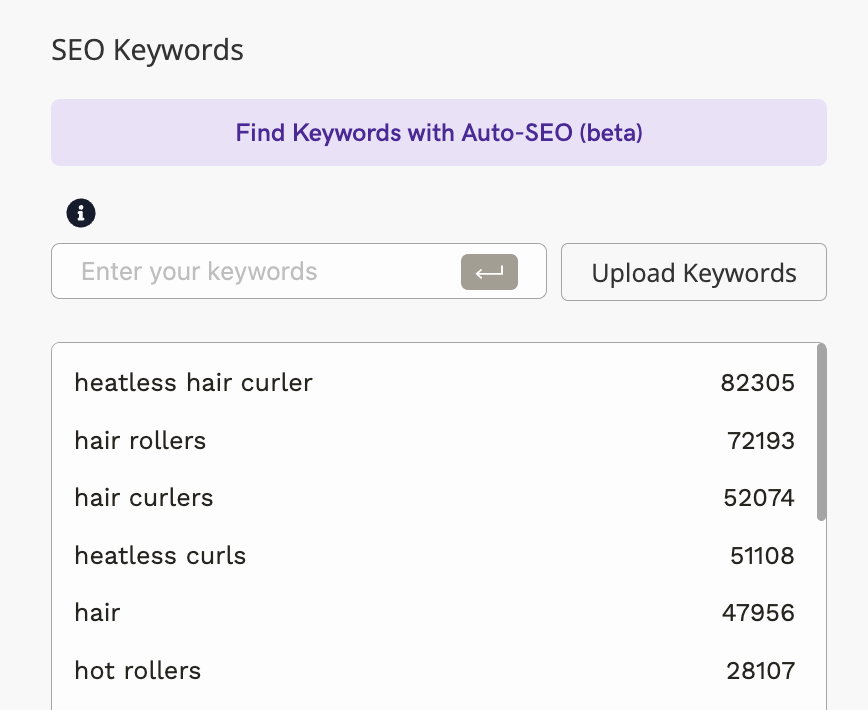
When you generate your listing, Perci will optimize this keyword list into your listing.
The most important part of Amazon SEO is keyword placement. You want your most powerful keywords in the highest-priority parts of your listing, like your title and top bullets.
Perci will prioritize your keywords by order from top to bottom. So make sure the keywords you enter first are your most important ones, and leave the less important ones closer to the bottom.
If your keyword list is long enough, Perci will also use your keywords to build your backend search terms. So make sure to add all the keywords you have available!
Removing Keywords
If you have a keyword you don't want to use in your listing, you can take it out by clicking 'remove keyword' when you hover your mouse on that keyword, and it will remove the keyword from your list.
Step 5: Generate Your Amazon Listing
Now you have all your product information, formatting and keywords in, simply click ‘Go’ and Perci will get to work!
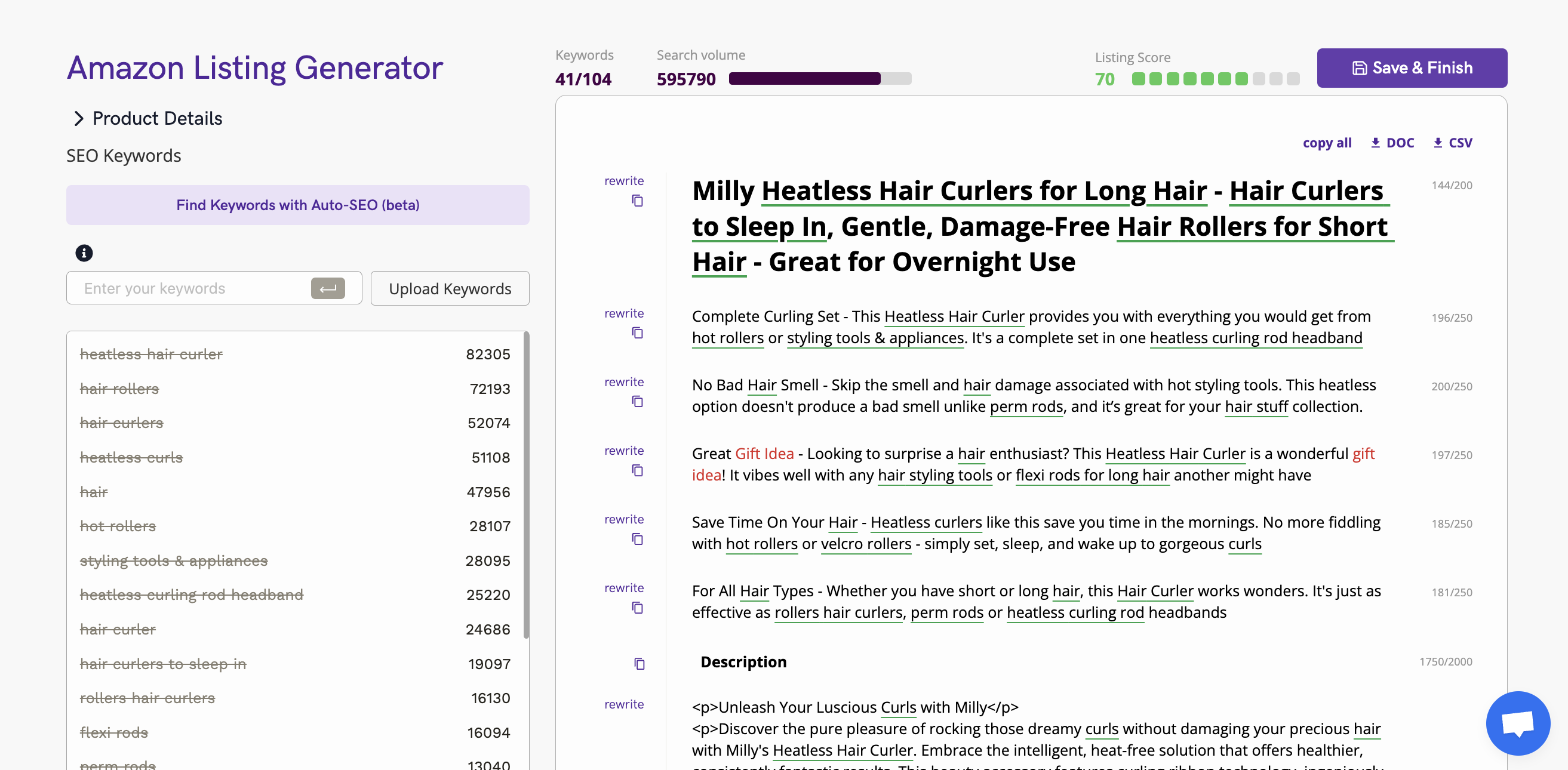
Step 6: Review Your Amazon Listing
No one knows more about your product and brand than you do, so it’s important to review your generated listing. Perci is powered by AI, and you want to be sure you’re happy with what it’s written for you.
Caution Phrases
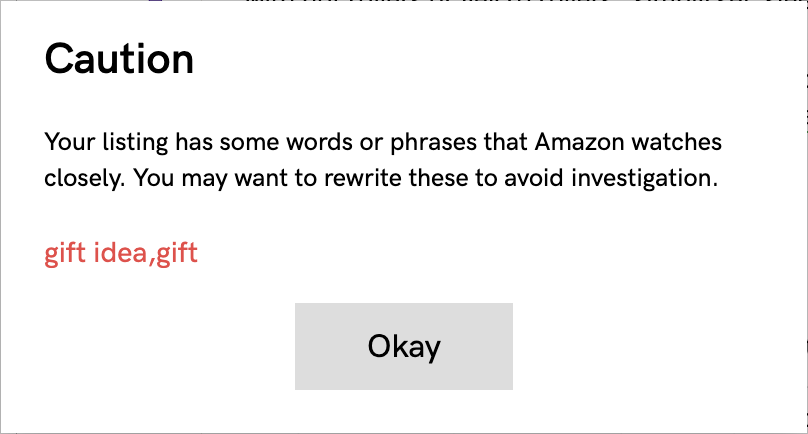
Perci monitors for thousands of Amazon-restricted phrases. These are phrases known to trigger close investigation from Amazon, often medical or legal claims that Amazon wants to control, or even language they don’t like sellers using. You may get a warning from Perci about restricted words or phrases in your listing.
If you get this warning, the Caution Phrases will be highlighted in red so you can see where they are and decide if you want to keep them in, or remove them.
Listing Analysis
Perci has easy tools to analyse your optimisation, spot easy fixes and even rewrite any part you want to with one click.

You’ll see a review area above your listing showing you the keywords used, estimated search volume and a Listing Score.
Listing Score: shows you common errors in Amazon listings that you can fix, from missing keywords, symbols in your title or incorrect lengths in your bullets.
Character Lengths: Each part of your listing has a length counter on the side that shows you the exact length, so you can see if anything is over or under your preference.
Keyword Review: Keywords are underlined in your listing. You can also review the SEO Keywords list: each keyword phrase will cross out when it’s in your listing in exact phrase form (to make sure you get the most search power).
Editing your Amazon Listings
There are two ways you can edit your listing:
Rewrite
Don’t like the way your title is worded? Or want to change a bullet? Click ‘rewrite’, and Perci will generate a new one for you. This is free and unlimited!
Direct Editing
You can also edit directly in your listing, so if you want to change a word or take something out, just click on it and start typing.
Step 7: Uploading Your Listing On Amazon
Once you’re happy with your listing, there are a few ways you can upload it to Amazon.
You can export your listing in a Doc or a spreadsheet on the top right of the screen.
Or if you’re uploading directly to Seller Central, you need to add each field separately. Perci has a handy ‘copy’ button next to each part of your listing so you can quickly grab each element and copy it straight into Amazon.
Final Step: Save Your Amazon Listing
Once you've finished editing and uploading your listing, click 'Save & Finish' at the top right to save your listing in your listing dashboard.
Then you can come back to your listing anytime to keep editing and adjusting your listing in the future.
The Best AI Tool For Amazon Product Listings
That’s the whole process of writing your Amazon listing with Perci AI. Now you can upload your product listing, appear in search results and start making sales.
If you have any questions about using Perci, reach out to britton@perci.ai
Happy Selling!